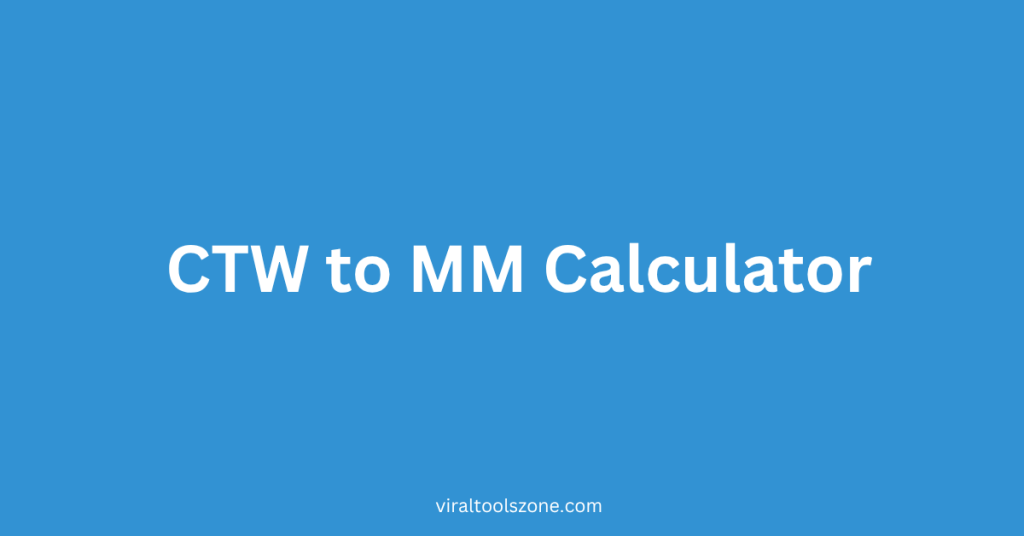
When it comes to diamond shopping, people often start by looking at carat weight, which is the weight of the gemstone in terms of carats.. This is the most fundamental factor in terms of diamond shape and size, but how is that number related to real-life size? The Diamond CTW to MM Calculator allows you to find the answer to your question by converting the carat total weight (CTW) into the approximate millimeter (MM) dimensions based on the diamond’s shape.
Diamond CTW to MM Calculator
Enter a carat weight and click Calculate Size
Note: This calculator provides approximate dimensions. Actual diamond dimensions can vary based on cut quality, depth, and other factors.
This calculator is for estimation purposes only and should not be used as a definitive reference for diamond dimensions.
CTW to MM Calculator – User Guide
Looking for a simple way to convert diamond carat weight (CTW) to millimeters (MM)? Our Diamond CTW to MM Calculator helps you estimate the size of a diamond based on its carat weight and shape. Whether you’re shopping for an engagement ring or just curious about diamond sizes, this tool makes it easy.
In this guide, we’ll walk you through how to use the calculator, explain what each feature does, and give you tips for getting accurate results. Let’s dive in!
What Is the Diamond CTW to MM Calculator?
The Diamond CTW to MM Calculator is a free online tool that converts the total carat weight (CTW) of a diamond into approximate dimensions in millimeters (MM). It supports multiple diamond shapes, including round, princess, oval, marquise, pear, emerald, asscher, cushion, radiant, and heart-shaped diamonds.
This tool is perfect for jewelers, buyers, and anyone looking to understand how big a diamond will appear when set in jewelry.
How to Use the Diamond CTW to MM Calculator
Using the calculator is fast and straightforward. Just follow these simple steps:
Step 1: Enter Carat Total Weight (CTW)
- Locate the Carat Total Weight (CTW) input field.
- Enter the carat weight of the diamond. You can enter decimal values like 1.5, 0.75, or 2.0.
- Make sure the value is greater than zero.
Step 2: Choose Diamond Shape
- Click the drop-down menu labeled Diamond Shape .
- Select the shape of the diamond you’re measuring:
- Round
- Princess
- Oval
- Marquise
- Pear
- Emerald
- Asscher
- Cushion
- Radiant
- Heart
- Round
- Princess
- Oval
- Marquise
- Pear
- Emerald
- Asscher
- Cushion
- Radiant
- Heart
Each shape has a unique formula for calculating size, so choosing the correct one ensures more accurate results.
Step 3: Click “Calculate Size”
- After entering the carat weight and selecting the shape, click the Calculate Size button.
- The calculator will show an estimated size in millimeters within seconds.
What Results Will You Get?
Depending on the diamond shape you choose, the result will display either:
- Diameter (for round diamonds)
- Side length (for square or rectangular shapes)
- Length and width (for oval, pear, and other elongated shapes)
For example:
- If you select a round diamond , the result will show the diameter in mm.
- If you select a princess cut , it will show the side length in mm x mm format.
- For oval or marquise shapes, both length and width will be displayed.
⚠️ Important Notes:
- This calculator provides approximate values . Actual diamond sizes may vary slightly due to differences in cut quality, depth, and proportions.
- Always consult with a professional jeweler or refer to actual diamond certificates (like GIA reports) for precise measurements.
- The formulas used are based on average proportions for each diamond shape.
Who Can Benefit from This Tool?
- Engagement ring shoppers who want to visualize how big a diamond will look.
- Jewelers and designers estimating diamond sizes for custom pieces.
- Students or educators learning about diamond properties and sizing.
- Online retailers offering interactive tools for customers.